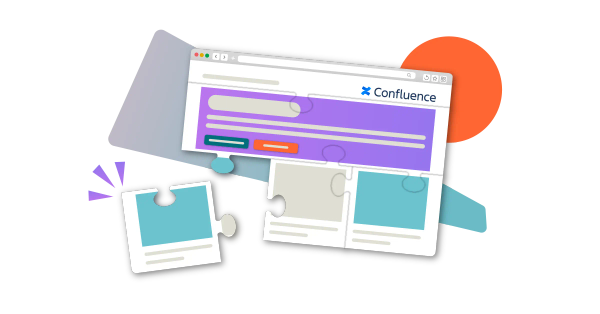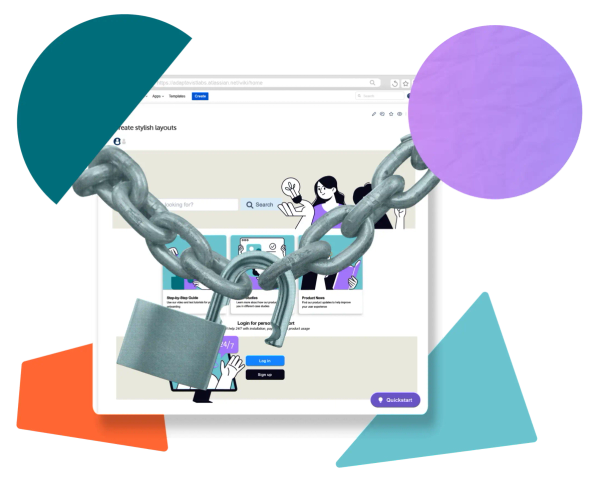5 essential Confluence plugins to make pages even better
Share on socials
5 essential Confluence plugins to make pages even better

Holly Aspinall
7th May, 2024
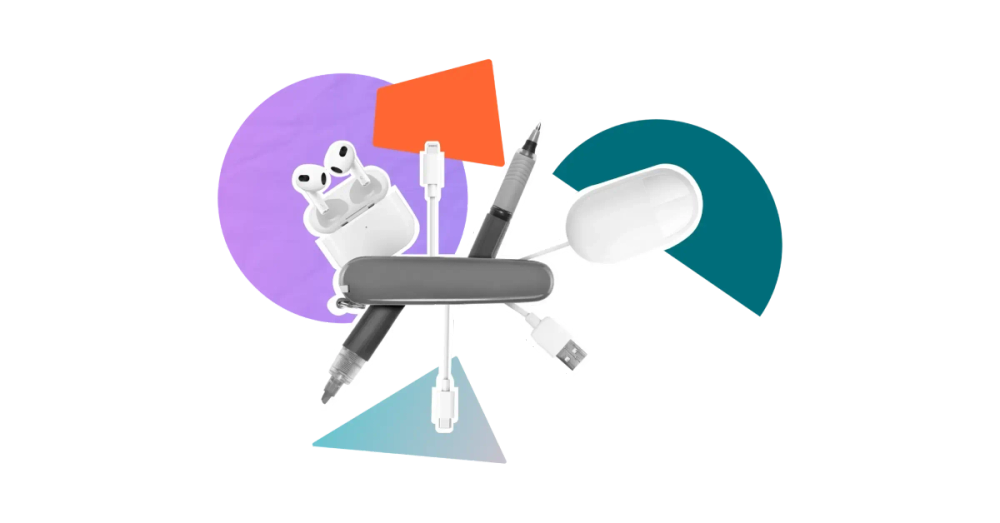

Holly Aspinall
7th May, 2024
Want to do more with Confluence but not sure where to begin? Get started with these essential Confluence plugins from the Atlassian Marketplace
Creating a Confluence page is easy. Creating a beautiful, streamlined, interactive, and functional page? Not so simple: especially if you're limited to out-of-the-box Confluence. That's where plugins come in.
Confluence plugins (also known as apps) are invaluable for admins and end users alike. The Atlassian Marketplace is full of apps that plug gaps in Confluence’s functionality, add extra Confluence macros, and integrate other third-party programs. In fact, there are so many problem-solving add-ons that it can be overwhelming to find the ones that fit your requirements.
To help you get started, we've created a rundown of five popular Confluence plugins available on the Atlassian marketplace.
1. Content Formatting Macros for Confluence
Best for: Making engaging, easy-to-navigate Confluence pages
Are you struggling with dull and unengaging Confluence pages? Join the thousands of Content Formatting Macros users and transform your bland Confluence pages. This comprehensive macro toolkit helps you design modern, professional-looking pages worthy of a website. Whether you're working on a wiki, intranet, project space, or documentation, designing user-friendly Confluence content is quick and simple. There’s no need to install multiple plugins.
Trusted by leading brands like Disney, Adobe, and Apple, you can rely on Content Formatting Macros for Confluence to deliver. Add buttons, cards, and backgrounds to highlight important information, organise content with tabs and collapsible sections, and ensure nobody misses context with alerts and pop-ups.
💡 Example use case: A product team is developing documentation for their app. They want the documentation to look and feel like a consumer-facing website with interactive elements, company branding, straightforward navigation, and a clean layout. Content Formatting Macros for Confluence helps them achieve all of this quickly and with just one Confluence plugin.
2. Forms for Confluence
Best for: Quickly and securely gathering feedback in Confluence with surveys and polls
Whether you want to create an in-depth survey, cast a quick vote on a product feature, or add a suggestion box to your intranet, Forms for Confluence lets you do it with ease, all in your Confluence instance.
The app’s intuitive form builder comes with a range of question field types, including short answers, star ratings, and radio buttons. It even includes conditional fields to create complex surveys that show or hide questions based on previous answers. When you’ve collected feedback, form data visualisations let you explore responses and uncover hidden insights in Confluence. Users can embed visualisations on Confluence pages or even export form data and charts to use in external reports.
💡 Example use case: An HR team wants to conduct an employee engagement survey. With Forms for Confluence, they can embed a survey in the company’s Confluence intranet, giving it maximum visibility. They use conditional fields to show a comment box when employees rate their happiness as 1 out of 5. They can pull the visualisations into a new Confluence page or export the charts to present key findings to decision-makers.
3. Gliffy Diagrams for Confluence
Best for: Drawing diagrams and flowcharts inside Confluence.
Described as "the most popular cloud diagramming and drawing app on the Atlassian marketplace", Gliffy creates highly visual diagrams in Confluence. Users love its intuitive drag-and-drop interface, which lets team members of all levels draw diagrams quickly and easily. Gliffy diagrams support fully searchable text and linked diagrams, which means teams can treat their Confluence diagrams as an always-up-to-date single source of truth.
💡 Example use case: A team of non-technical users who regularly use their company's Confluence wiki to share project updates, brainstorm ideas, and report on progress. Gliffy helps them add and edit diagrams and charts to illustrate their content without needing to upload external screenshots or images.
4. ScriptRunner for Confluence
Best for: Allowing administrators to extend Confluence's capabilities and automate critical tasks.
ScriptRunner is undoubtedly one of the most powerful and popular Confluence add-ons. Also available for Jira and Bitbucket, ScriptRunner is the leading app for automating work and extending software capabilities.
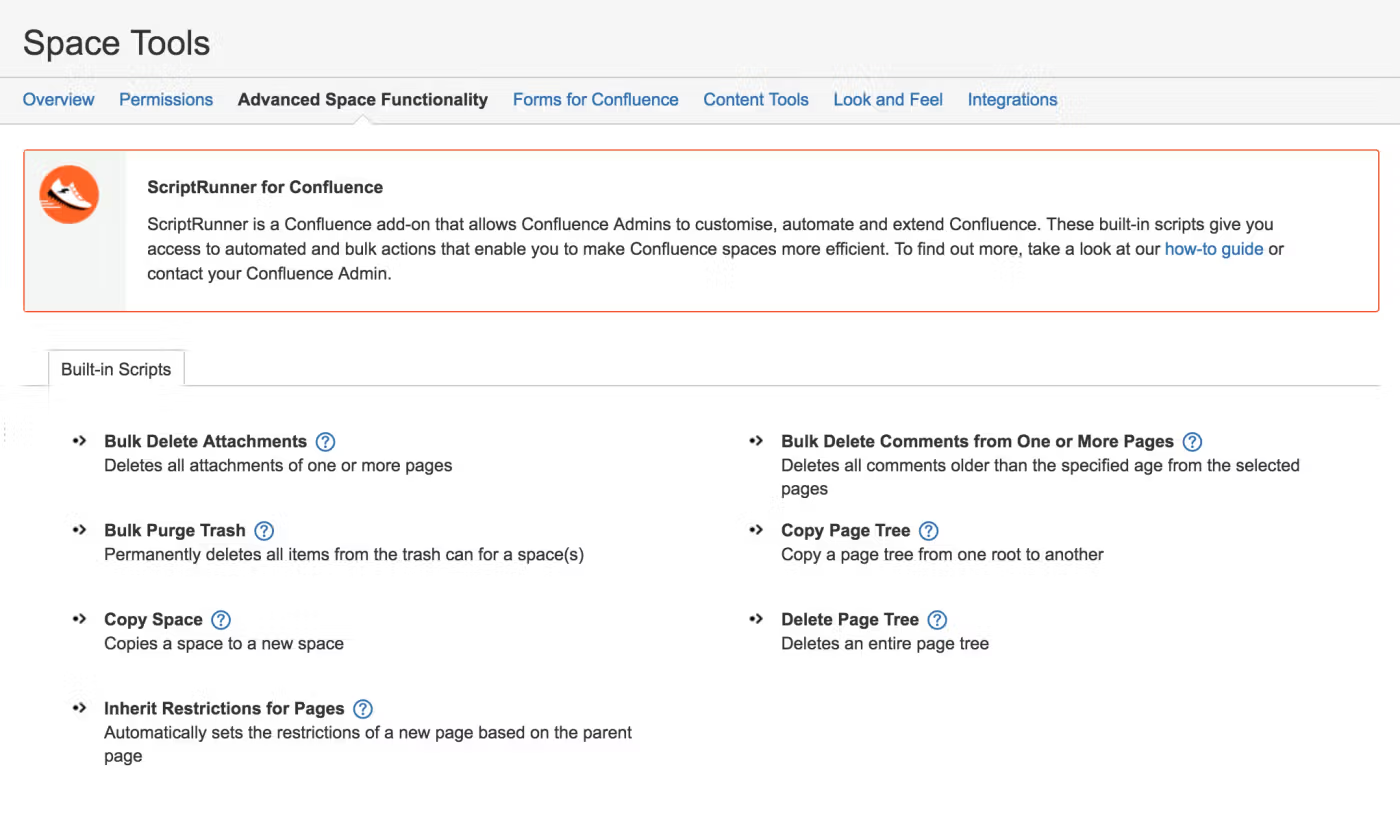
It's an all-in-one admin tool, which means it's best suited to technical users overseeing Confluence spaces, pages, and users. The code-free options mean you don't have to be a developer to harness ScriptRunner's potential, but technical users can access even more power with the help of Groovy scripting. If you want to manage Confluence content in bulk and create bespoke processes, macros and automation, ScriptRunner is the only app you need.
💡 Example use case: A Confluence administrator is overseeing several large spaces throughout their organisation. ScriptRunner's flexibility and automation features mean they can reduce manual effort (and therefore time spent) managing and updating spaces. They can control content in bulk and automate repetitive tasks by running scripts on schedule, on demand, or when triggered by events.
5. Table Filter, Charts & Spreadsheets for Confluence
Best for: Managing data and tables, including building charts and graphs
Boasting more than 15,000 installations to date, Table Filter and Charts for Confluence is one of the leading Confluence add-ons in the Atlassian Marketplace. This app does what it says on the tin: it lets you build table filters and charts in Confluence. While it sounds simple, it’s far more powerful than what you can do with out-of-the-box Confluence, including building Gantt and pie charts and filtering data within tables. It's a handy analytical tool that will make you wonder why Confluence doesn't include these features as standard.
💡 Example use case: A marketing team is reporting on the success of a campaign. They want stakeholders to quickly access the information they're looking for within tables and visualise top-level statistics in graphs and charts. Table Filter and Charts for Confluence lets these users build more sophisticated, flexible tables and present data in ways that standard Confluence functionality doesn't allow.
Don't be afraid of Confluence plugins!
You don't need coding experience or design expertise to use many of the most popular Confluence apps on the market. These apps are designed so that anyone can extend and improve Confluence's functionality. Give them a go!
Get started with Content Formatting Macros for Confluence
Get the tools you need to build memorable, engaging Confluence pages. Try Content Formatting Macros right now - for free!
Written by

Holly Aspinall
Content Marketing Manager
Holly is dedicated to writing valuable, accessible guides that help users understand their tools better. She champions products that help modern workers do more with Confluence, monday.com, and beyond.
LinkedIn →
LinkedIn →
Confluence
Content Formatting
Forms