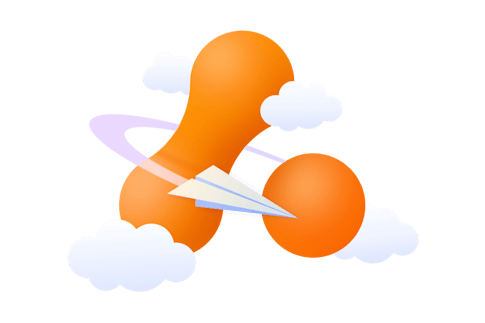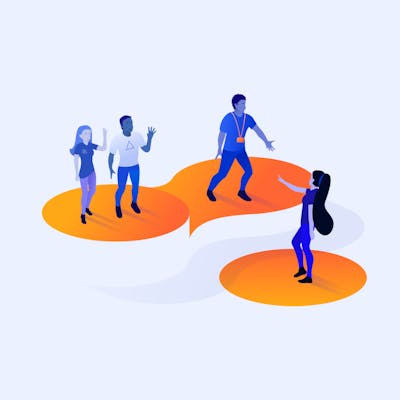Integrate Plus for monday.com and Slack
Integrate Plus for monday.com and Slack
Monitor and update your monday.com boards from within Slack.
Getting started
Thank you for installing Integrate Plus for monday.com and Slack! Integrate Plus for monday.com and Slack consists of two apps that work together between monday.com and Slack. If you start your onboarding from monday.com, we'll guide you through the Slack app installation process. If you begin your onboarding flow from Slack, be aware that you must also have the app installed on monday.com as well.
Let’s start with the onboarding flow for monday.com.
1. Onboaring flow from monday.com
- Connect your Slack workspace by clicking on the ‘Connect to Slack’ button.
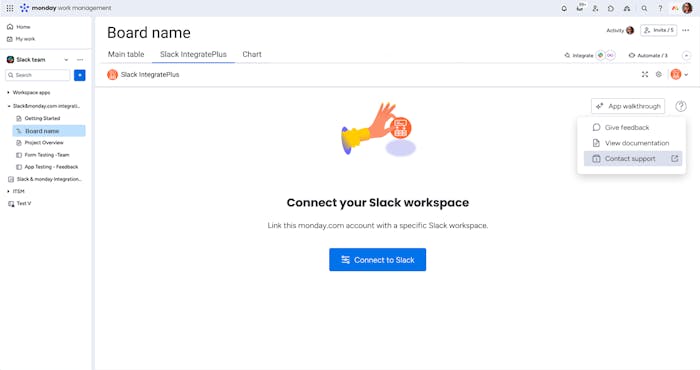
2. Grant permissions for the app to access your Slack workspace.
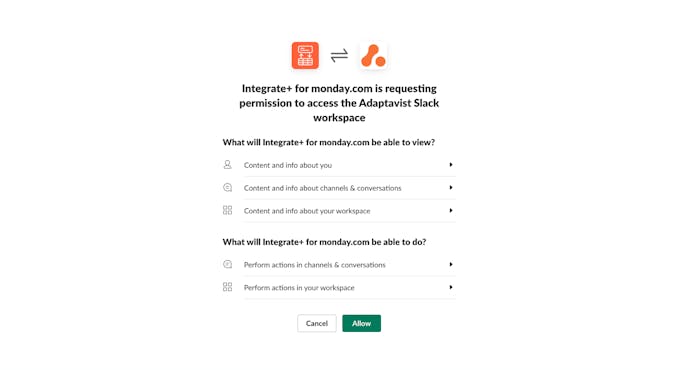
3. Select your Slack workspace and configure your preferred notifications.
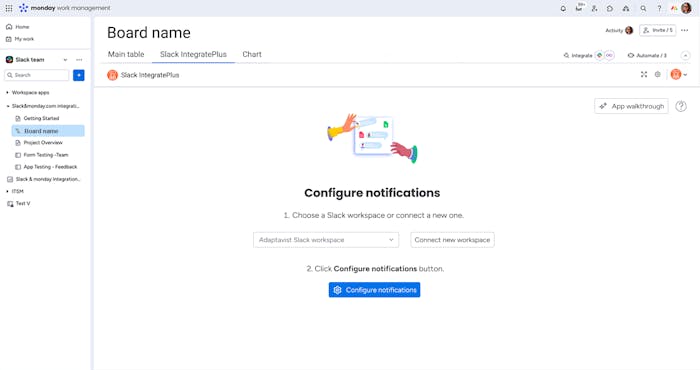
4. Authorise the app by clicking on the ‘Review Permissions' button so it has permission to execute your preferred board actions.
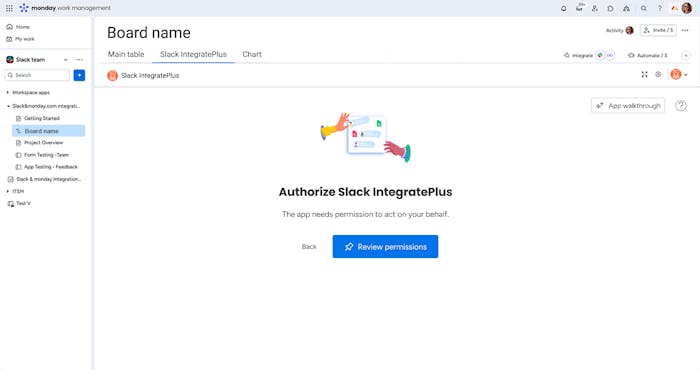
5. Authorise the app to access your monday.com account so your users can access the tool.
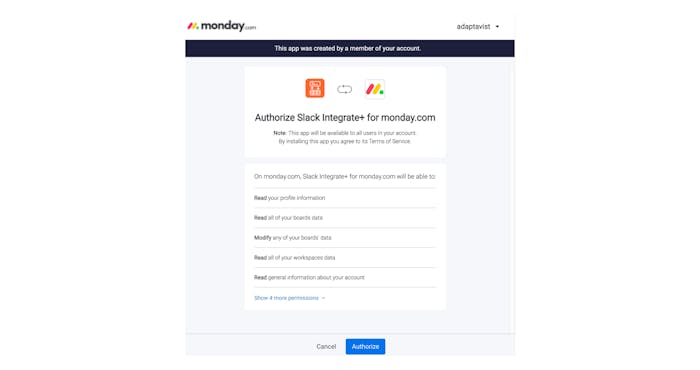
6. Configure your preferred Slack channel to receive the event notifications.
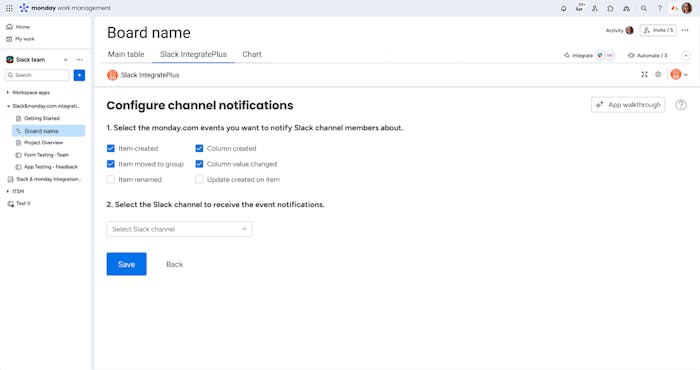
7. Add notifications for additional boards as required. To do this, simply click on the ‘Configure new notifications’ button.
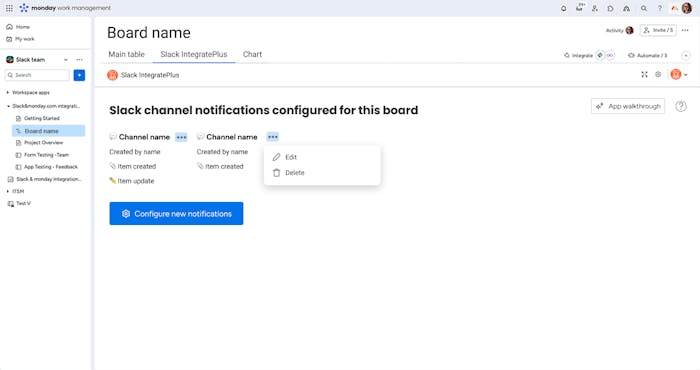
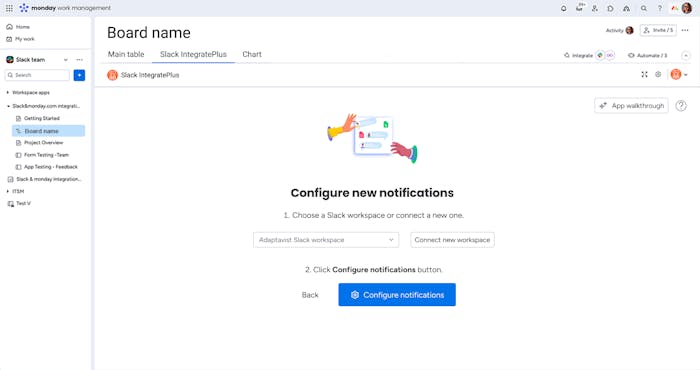
And voila! Done.
2. Onboarding flow from Slack
1. Once you've installed the app on monday.com, you’ll also need to add it to a Slack channel.
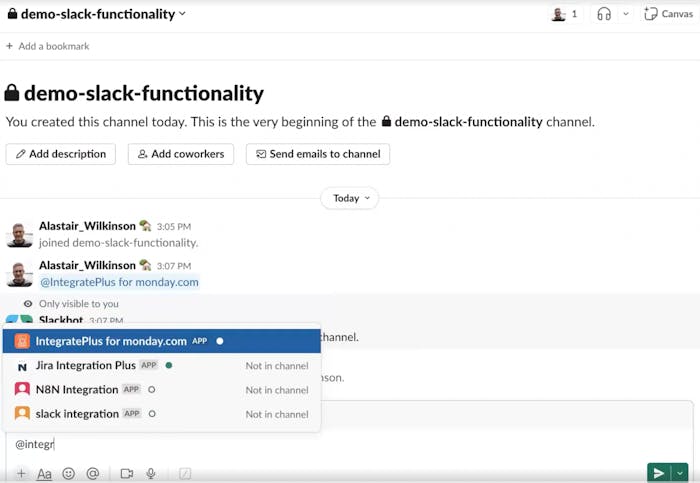
2. Now connect your monday.com account.
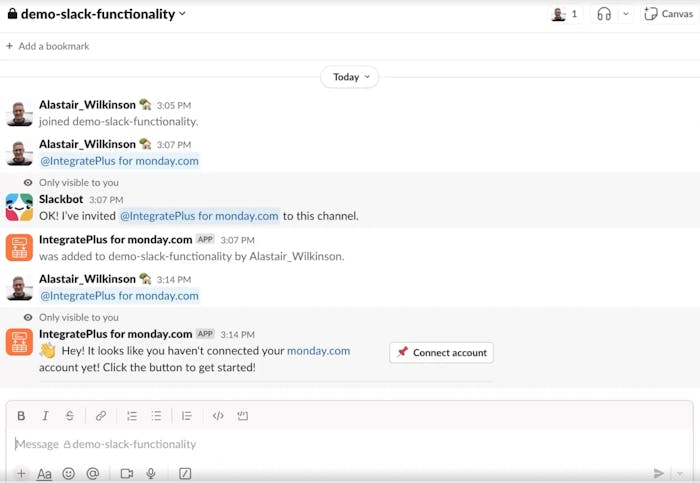
3. Authorise the app for monday.com by clicking on the ‘Authorize’ button.
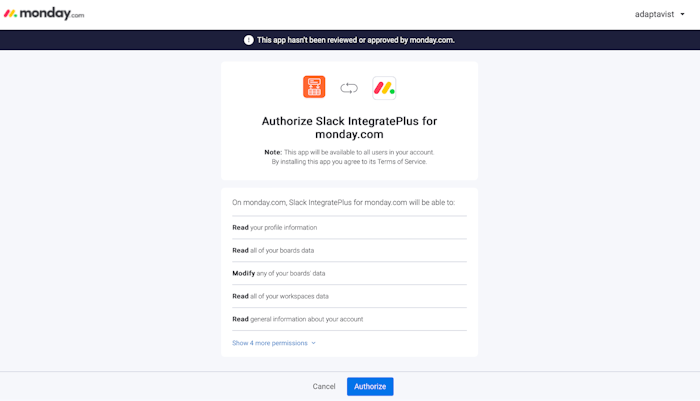
4. Here’s confirmation that we have successfully connected the app to your monday.com account. Next, return to Slack.
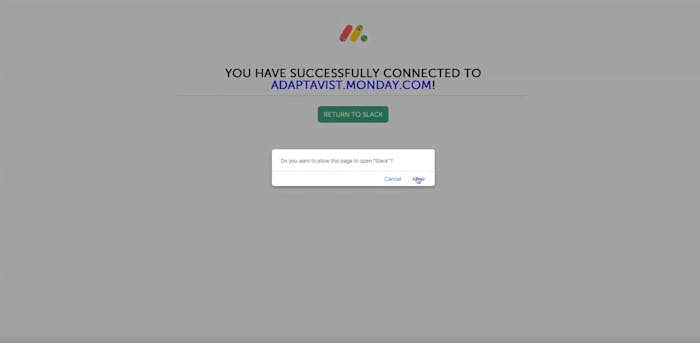
5. You can now set up the notifications in your chosen Slack channel.
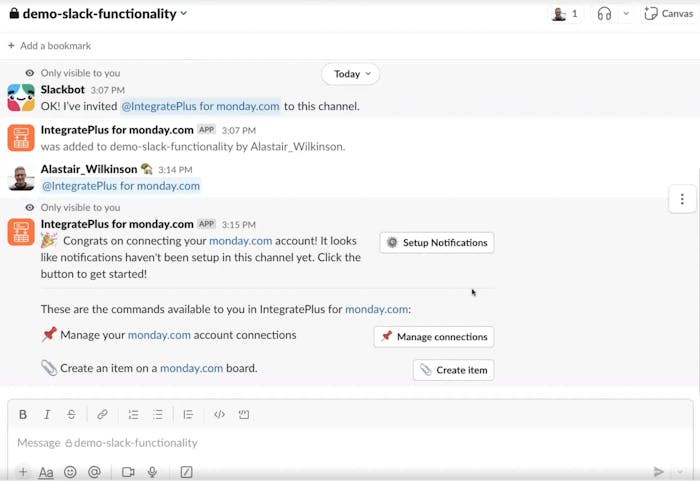
6. Follow the instructions in the pop-up window to set up your notifications. Specify the monday.com account where the app is installed.
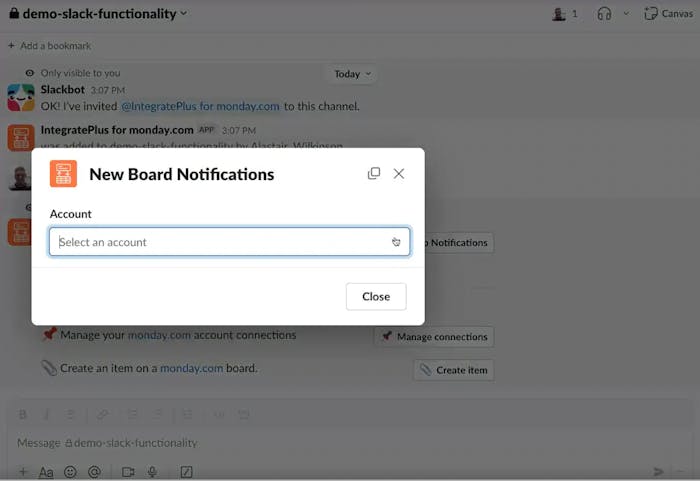
7. Select your Slack workspace.
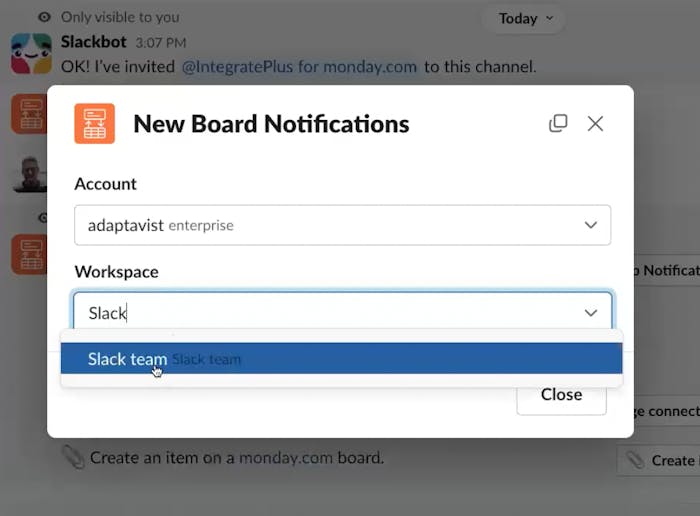
8. Then select your preferred monday.com board.
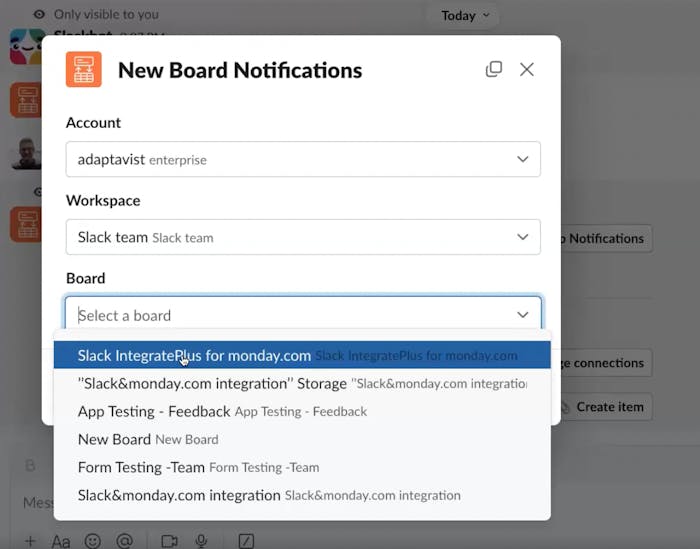
9. Set up your preferred notifications and proceed to the next step.
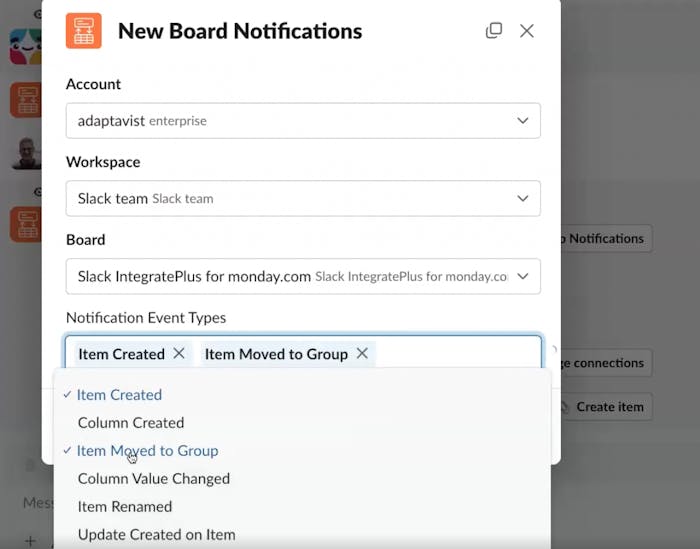
Here's the success message in the Slack channel confirming you've set up notifications.
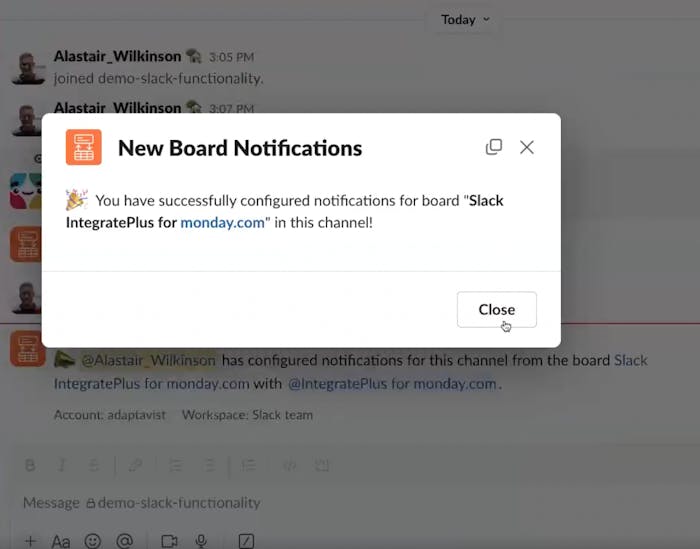
And voila again! All done, you’re now ready to begin empowering your teams with seamless workflows between monday.com and Slack.
Note: Slack rate limits its API. If your channel notification configuration settings trigger more than one notification per second/per channel then you may not receive all notification messages.
App walkthrough
Watch Ankur, the Integrate Plus for monday.com and Slack Product Marketing Manager, take you through a complete tour of the app's features and functionality.
Benefits of using Integrate Plus for monday.com and Slack
Tired of the endless to-and-fro between monday.com and Slack to stay on top of your projects? From real-time actionable notifications to managing your entire board from within Slack, we've got you covered end-to-end.
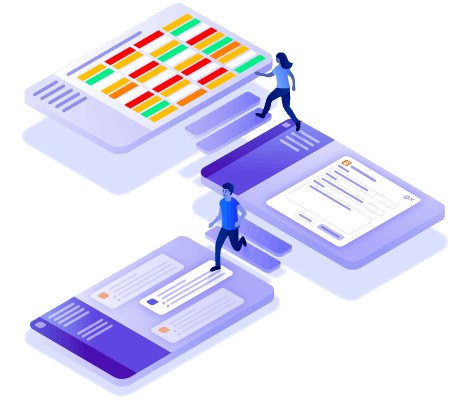
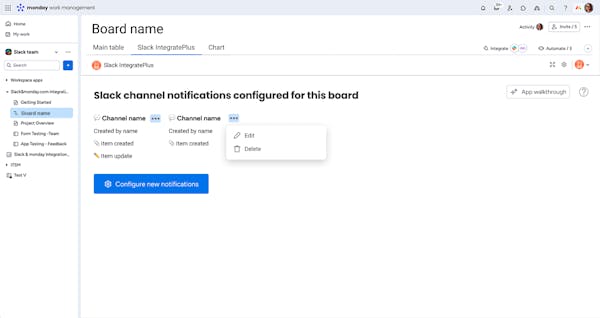
Get your updates right where your work happens
Your work conversations are all happening inside Slack, so isn't that where you should receive updates on the status and progress of your and your team's work? Our app makes it possible.
Improve productivity by reducing endless platform-switching
Avoid spending countless hours every week toing and froing between Slack and monday.com by pushing updates to any and all your boards. Integrate Plus for monday.com and Slack allows you to push updates directly from within Slack.
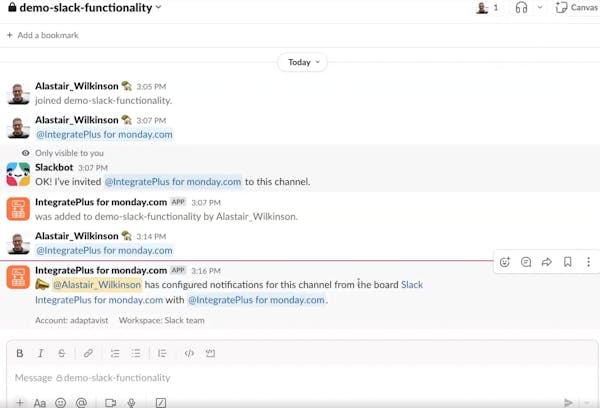
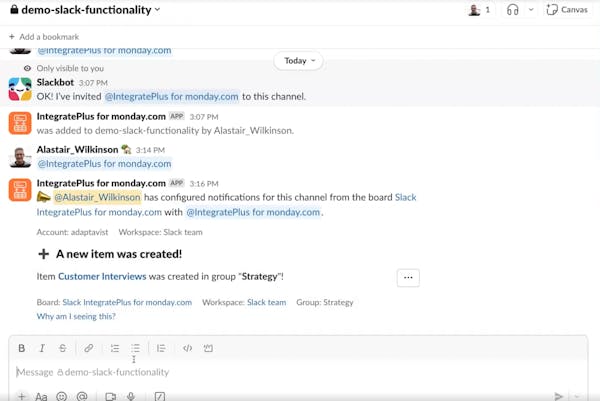
Stay in the loop without getting overwhelmed
Do you currently set aside time in your work day or week to go update your monday.com boards? With our app, you can stay in the loop at all times, reducing the number of tasks that take up your mindspace in any given week.
Turn daily conversations into status updates
Your Slack conversations are a melting pot of golden insights and ideas all day, every day. Turn them into action items on your monday.com board at a click of a button!
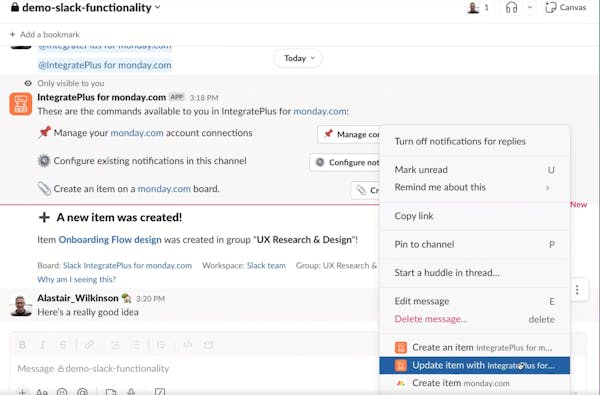
Frequently asked questions
Integrate Plus for monday.com and Slack is designed for Slack and monday.com users to boost productivity through reduced platform-switching. From real-time actionable notifications to managing your entire monday.com board from within Slack, we've got you covered end-to-end.
You can download the app from either the monday.com Marketplace.
Yes, we offer a 14-day free trial.
Your paid plan is tied to how many monday.com users you have in your organisation.
You will be charged based on the number of users on your monday.com instance. To create/update fields on a monday.com board either with message shortcuts or notification actions, users need to be connected to the account that contains the monday.com board. Non-monday.com users who use Slack will only be able to view the notifications.
Nope! You can use unlimited boards with any of our plans.
Users create a subscription when they sign up for a trial, free, or paid plan with your app (depending on your app's plan tiers). The subscription serves as a billing contract between the user and the app, and every account can only have one active subscription per app. Each subscription defaults to automatic renewal upon creation.
We currently accept only US Dollars.
You can make payments using either a debit or credit card. Payments are handled by monday.com.
Yes, providing they are authorised to make card payments on your organisation's behalf.
monday.com handles app subscription refunds. If you cancel an app within 30 days of the initial purchase, they will get an automatic refund.
If you request a refund for any other reason (e.g. over 30 days, refund on a monthly plan), your request will be considered.We currently offer email support through our support portal.
Please log a support ticket and we'll try our best to help out.
Visit our End User License Agreement and Privacy Policy for more information.