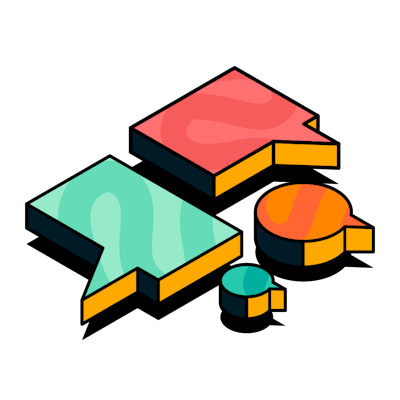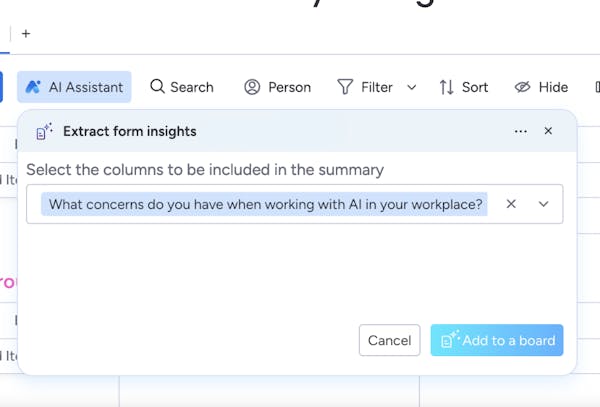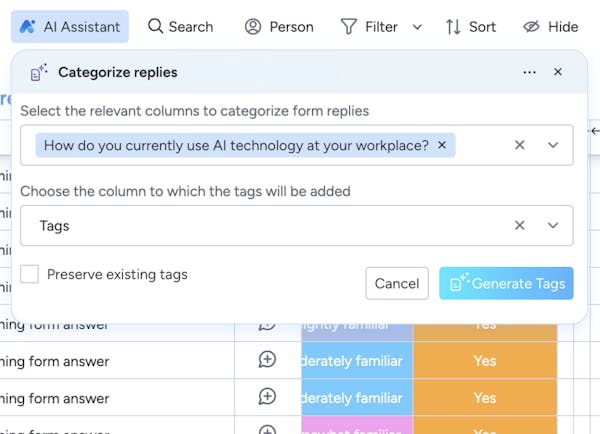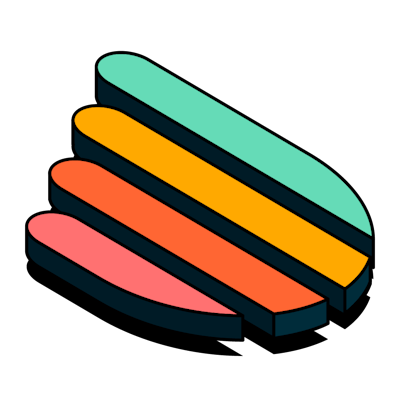Smart Forms for monday.com
Smart Forms
Upscale your customer data management and analysis from forms
Getting started
Thanks for installing Smart Forms for monday.com! Once the app is installed from the marketplace, it will automatically appear in your AI assistant. The AI assistant is located in the options bar menu located at the top of your board. To begin using Smart Forms click on the 'AI assistant' button.
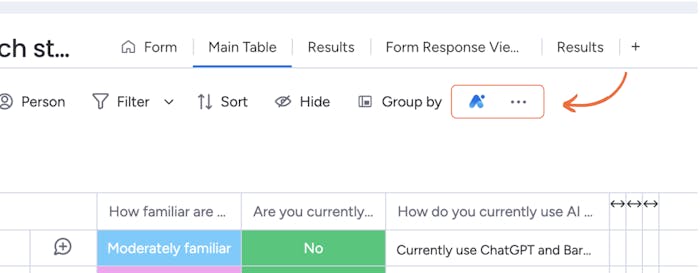
Then click on one of the features of Smart Forms you want to use.
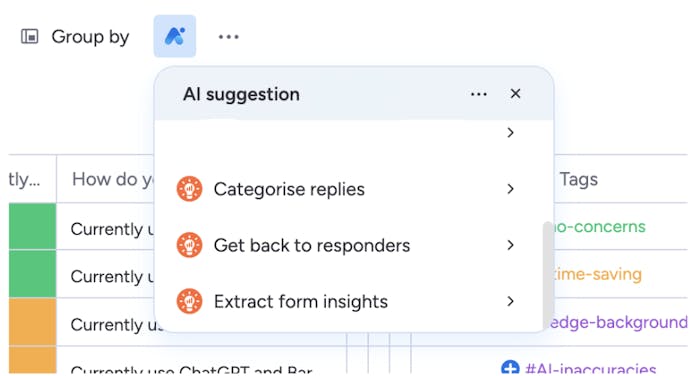
App walkthrough
Watch Amalia, the Smart Forms for monday.com Product Marketing Manager, take you through a complete tour of the app's features and functionality.
The concept
Our first award-winning AI-powered solution: Smart Forms. Designed to help you gain valuable insights from your customers and better optimise how you extract and analyse your data, Smart Forms will help you unlock the potential of AI in monday.com! With this app you can:
1. Easily structure your data by categorising your responses
2. Conveniently create dedicated summary boards for your insights
3. Keep communication open with personalised responses
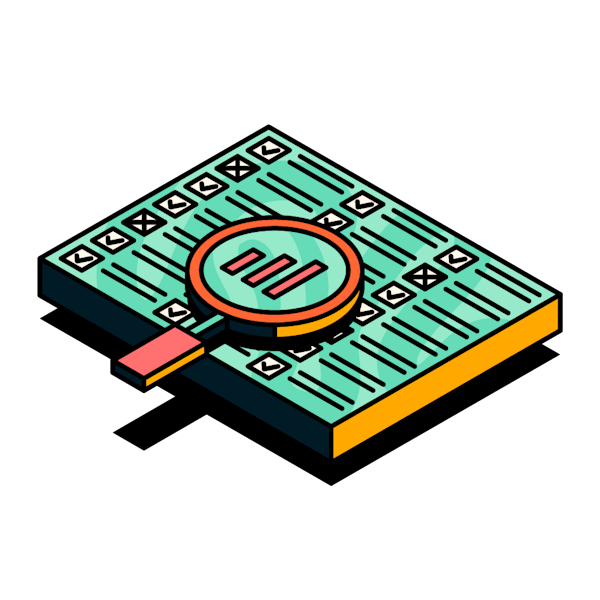
How to use the app
Save valuable time by automating the analysis and categorisation of qualitative information and communicate directly with your respondents.
Keep communication open with personalised responses
1. Select the ‘Get back to responders’ feature from the AI Assistant.
2. There will be a dropdown menu where you can select the questions you want to create responses for (again in this example, we have selected all the questions).
3. You can then select the tone of the response from the options: 'Conversational', ‘Professional’ or ‘Semi-formal’ (we have selected ‘Conversational’).
4. Next, type in the purpose of the response you're sending, for example: ‘I want to thank the person for their response’.
5. After completing these steps, click the ‘Generate’ button. Smart Forms will then generate personalised responses and automatically add them to a newly-created ‘Personalised responses’ column. From there you can hover over the items in that column to view the full response, and you can edit these at any time.
*You may experience an error if you have more than 10 columns "long-text" with more than 2000 characters in each cell.
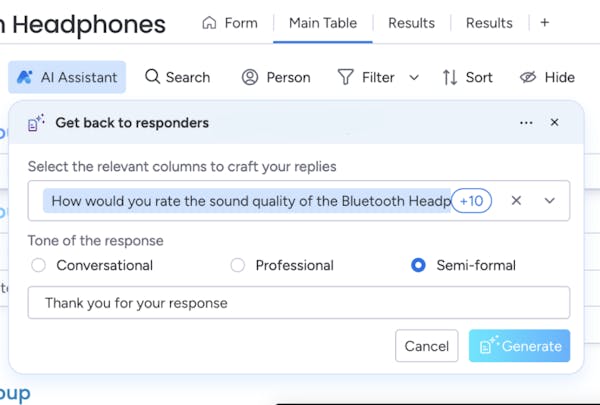
Frequently asked questions
Smart Forms is an AI-based app for monday.com that simplifies managing and analysing form responses. Our app streamlines communication with respondents, categorises qualitative data, generates personalised replies, and efficiently organises responses.
Smart Forms for monday.com automates the form response handling, categorisation, data and organisation of customer responses, and streamlining communication with personalised response options.
Yes, Smart Forms for monday.com allows you to automatically analyse and categorise qualitative information provided by respondents, making it easier to draw valuable insights from the data.
The ‘Get back to Responders’ feature generates customised responses based on the form feedback provided, enabling efficient and effective communication with your respondents.
The ‘Extract form insights’ feature creates a dedicated dashboard where you can analyse responses to each form question, providing organised and comprehensive insights..
Smart Forms for monday.com is compatible with Workforms and other form integrations on the platform.
Read our intro blog for help getting started with Smart Forms for monday.com. Get step-by-step instructions, along with some example use cases. You can also check out our documentation page.
If you uninstall the app, you won't be able to continue using it. However, the information you created will remain, and you can continue to edit and interact with them.
Smart Forms supports billing through monday.com. Ensure the app is installed in your account first, and then complete the following steps:
- Click on the "Installed Apps" button located at the top right corner of the apps marketplace. Click on ‘Smart Forms’.
- You will be redirected to the app's main page. Click on the "Billing" tab found in the menu at the top-left of your screen.
- Once in the
"Billing" tab, click on "Upgrade plan".
- Choose a plan to your liking based on what works best for you and your team! Once you select a plan, click on
"Continue to checkout" is located at the bottom right corner of your screen.
- Pay by credit card or PayPal and click
"Complete your purchase" at the bottom right corner of your screen.
Any user with access to a monday.com account with an active Smart Forms license.
The pricing is per account per-account and it is based on the number of users the account has.
If you purchased a paid plan and want to change it before it is renewed, please contact us through the support portal. If you are still in the trial phase, just cancel the current plan and purchase the one you prefer.
VAT charges and rates vary based on the rules and regulations of the country in which you are making the purchase. For further information, please check with your Finance team or relevant authorities.
Visit our End User License Agreement and Privacy Policy for more information.